ios绘图demo,做一个涂鸦板(上)
之前一篇文字写了ios绘图基础,这篇文章,使用之前写的绘图基础,做一个涂鸦板。并把每一步完成都结果都单独保存一个文件,加上v+版本号
ios绘图基础
ios绘图demo,做一个涂鸦板(上)
- 1完成一个最基本的涂鸦板
- 2给涂鸦板加上颜色选择功能,和笔触粗细功能
ios绘图demo,做一个涂鸦板(下)
- 3画贝塞尔曲线
ios绘图demo,做一个涂鸦板(上) 的效果图:
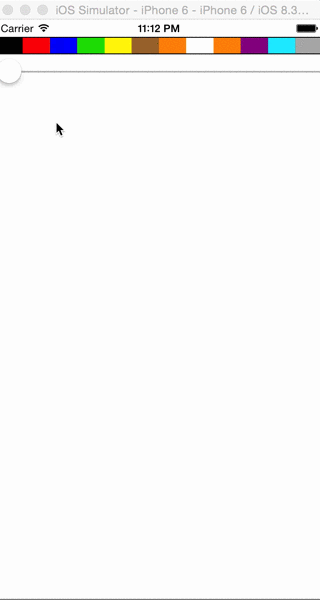
代码下载:github库,对应此文章的目录是paint ,点击跳转代码下载地址
1:完成一个最基本的涂鸦板
下载代码后见文件PaintViewV01,看效果请在ViewController中找到PaintView,换成PaintView01
步骤和原理
- 1:重写uiview的 init、initWithFrame方法,主要是添加一个白色的背景色
- 2:重写touchesBegan、touchesMoved、touchesEnded,作用是接收屏幕触摸的坐标,手指接触uiview后会依次执行这三个方法。 其中重写touchesBegan和重写touchesEnded只在开始和结束执行一次,而手指在移动的过程中,会多次执行touchesMoved
- 3:重写drawRect方法,根据用户手指的移动,画出涂鸦
###代码(关键步骤都已经注释,应该都能看明白吧)
//
// PaintView.m
// Paint
//
// Created by 刘彦玮 on 15/7/26.
// Copyright (c) 2015年 刘彦玮. All rights reserved.
//
#import "PaintViewV01.h"
@implementation PaintViewV01{
//画的线路径的集合,内部是NSMutableArray类型
NSMutableArray *paths;
}
-(instancetype)init{
self = [super init];
if (self) {
//初始化uiview的样式
[self paintViewInit];
}
return self;
}
-(instancetype)initWithFrame:(CGRect)frame{
self = [super initWithFrame:frame];
if (self) {
//初始化uiview的样式
[self paintViewInit];
}
return self;
}
//初始化paintViewInit样式和数据
-(void)paintViewInit{
//添加背景色
self.backgroundColor = [UIColor whiteColor];
//初始化路径集合
paths = [[NSMutableArray alloc]init];
}
-(void)drawRect:(CGRect)rect{
//必须调用父类drawRect方法,否则 UIGraphicsGetCurrentContext()获取不到context
[super drawRect:rect];
//获取ctx
CGContextRef ctx = UIGraphicsGetCurrentContext();
//渲染所有路径
for (int i=0; i<paths.count; i++) {
NSMutableArray *pathPoints = [paths objectAtIndex:i];
CGMutablePathRef path = CGPathCreateMutable();
for (int j=0; j<pathPoints.count; j++) {
CGPoint point = [[pathPoints objectAtIndex:j]CGPointValue] ;
if (j==0) {
CGPathMoveToPoint(path, &CGAffineTransformIdentity, point.x,point.y);
}else{
CGPathAddLineToPoint(path, &CGAffineTransformIdentity, point.x, point.y);
}
}
//路径添加到ct
CGContextAddPath(ctx, path);
//描边
CGContextStrokePath(ctx);
}
}
-(void)touchesBegan:(NSSet *)touches withEvent:(UIEvent *)event{
//创建一个路径,放到paths里面
NSMutableArray *path = [[NSMutableArray alloc]init];
[paths addObject:path];
}
-(void)touchesMoved:(NSSet *)touches withEvent:(UIEvent *)event{
//获取当前路径
NSMutableArray *path = [paths lastObject];
//获取当前点
CGPoint movePoint = [[touches anyObject]locationInView:self];
NSLog(@"touchesMoved x:%f,y:%f",movePoint.x,movePoint.y);
//CGPint要通过NSValue封装一次才能放入NSArray
[path addObject:[NSValue valueWithCGPoint:movePoint]];
//通知重新渲染界面,这个方法会重新调用UIView的drawRect:(CGRect)rect方法
[self setNeedsDisplay];
}
-(void)touchesEnded:(NSSet *)touches withEvent:(UIEvent *)event{
}
@end
1完成后,就可以画画了,不过只能画固定粗细的黑色笔画,下面,我我们增加彩色笔画和控制粗细的功能
2:给涂鸦板加上颜色和笔触粗细选择的功能
下载代码后见文件PaintViewV02,看效果请在ViewController中找到PaintView,换成PaintView02
步骤
- 1增加一个数据对象,封装笔触pathPoint、笔触颜色、笔触粗细
- 2修改变量名称,增加变量
- 3修改界面,添加色板,和笔触粗细选择器
- 4修改原来的touchesBegan,touchesMoved方法,将选择的颜色数据和粗细数据封装
- 5修改drawRect方法
1增加一个数据对象,封装笔触pathPoint、笔触颜色、笔触粗细
//
// PaintStep.h
// Paint
//
// Created by 刘彦玮 on 15/7/26.
// Copyright (c) 2015年 刘彦玮. All rights reserved.
//
#import <Foundation/Foundation.h>
#import <UIKit/UIKit.h>
@interface PaintStep : NSObject{
@public
//路径
NSMutableArray *pathPoints;
//颜色
CGColorRef color;
//笔画粗细
float strokeWidth;
}
@end
//
// PaintStep.m
// Paint
//
// Created by 刘彦玮 on 15/7/26.
// Copyright (c) 2015年 刘彦玮. All rights reserved.
//
#import "PaintStep.h"
@implementation PaintStep
@end
2修改变量名称,增加变量,
paths 改名为 paintSteps,并增加currColor和slider两个变量
//屏幕的宽高,做自适应用的
#define width [UIScreen mainScreen].bounds.size.width
#define height [UIScreen mainScreen].bounds.size.height
@implementation PaintViewV02{
//画的线路径的集合,内部是NSMutableArray类型
NSMutableArray *paintSteps;
//当前选中的颜色
UIColor *currColor;
//当前笔触粗细选择器
UISlider *slider;
}
3修改界面,添加色板,和笔触粗细选择器
####(void)paintViewInit 方法增加对两个方法的调用 —
-(void)paintViewInit 方法增加
....
//创建色板
[self createColorBord];
//创建笔触粗细选择器
[self createStrokeWidthSlider];
}
创建色板和创建笔触粗细选择器的实现
//创建色板
-(void)createColorBord{
//默认当前笔触颜色是黑色
currColor = [UIColor blackColor];
//色板的view
UIView *colorBoardView = [[UIView alloc]initWithFrame:CGRectMake(0, 20, width, 20)];
[self addSubview:colorBoardView];
//色板样式
colorBoardView.layer.borderWidth = 1;
colorBoardView.layer.borderColor = [UIColor blackColor].CGColor;
//创建每个色块
NSArray *colors = [NSArray arrayWithObjects:
[UIColor blackColor],[UIColor redColor],[UIColor blueColor],
[UIColor greenColor],[UIColor yellowColor],[UIColor brownColor],
[UIColor orangeColor],[UIColor whiteColor],[UIColor orangeColor],
[UIColor purpleColor],[UIColor cyanColor],[UIColor lightGrayColor], nil];
for (int i =0; i<colors.count; i++) {
UIButton *btn = [[UIButton alloc]initWithFrame:CGRectMake((width/colors.count)*i, 0, width/colors.count, 20)];
[colorBoardView addSubview:btn];
[btn setBackgroundColor:colors[i]];
[btn addTarget:self action:@selector(changeColor:) forControlEvents:UIControlEventTouchUpInside];
}
}
//切换颜色
-(void)changeColor:(id)target{
UIButton *btn = (UIButton *)target;
currColor = [btn backgroundColor];
}
//创建笔触粗细选择器
-(void)createStrokeWidthSlider{
slider = [[UISlider alloc]initWithFrame:CGRectMake(0, 50, width, 20)];
slider.maximumValue = 20;
slider.minimumValue = 1;
[self addSubview:slider];
}
4修改原来的touchesBegan,touchesMoved方法,将选择的颜色数据和粗细数据封装
-(void)touchesBegan:(NSSet *)touches withEvent:(UIEvent *)event{
PaintStep *paintStep = [[PaintStep alloc]init];
paintStep->color = currColor.CGColor;
paintStep->pathPoints = [[NSMutableArray alloc]init];
paintStep->strokeWidth = slider.value;
[paintSteps addObject:paintStep];
}
-(void)touchesMoved:(NSSet *)touches withEvent:(UIEvent *)event{
//获取当前路径
PaintStep *step = [paintSteps lastObject];
NSMutableArray *pathPoints = step->pathPoints;
....
}
5:修改drawRect方法
-(void)drawRect:(CGRect)rect{
....
//渲染所有路径
for (int i=0; i<paintSteps.count; i++) {
....
//设置path 样式
CGContextSetStrokeColorWithColor(ctx, step->color);
CGContextSetLineWidth(ctx, step->strokeWidth);
//路径添加到ct
CGContextAddPath(ctx, path);
....
}
}
完成后,我们的画板就可以画出彩色的笔画,控制粗细了。之后,我会继续给画板增加一些功能,并把方法写出来。
| ios绘图demo,做一个涂鸦板(上) | 完成后的效果图:
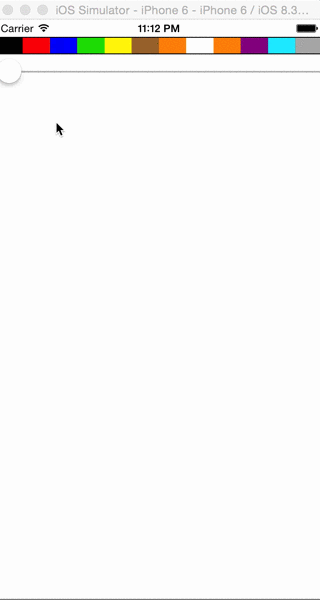
最后
感谢收看,如果对大家有帮助,请github上follow和star,本文发布在刘彦玮的技术博客,转载请注明出处
