iOS动画和特效(三)MotionEffects
MotionEffects到底是个什么效果?我也描述不清楚,可以给大家看个效果
github的404页面,随着鼠标的移动,图片中octocat、飞船、房子都在一起移动。这是一个很友好的ue
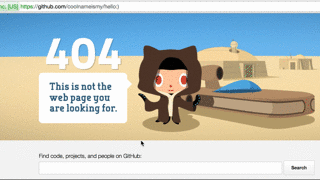
这个就是iOS中的MotionEffect,iOS在根据设备水平角度的改变,可以对应修改UIView的属性。我们的demo中,就在iOS手机上实现了这样一个效果。 (效果只能真机启动才能看到,模拟器无法得到水平仪的修改!)
完成后的demo效果
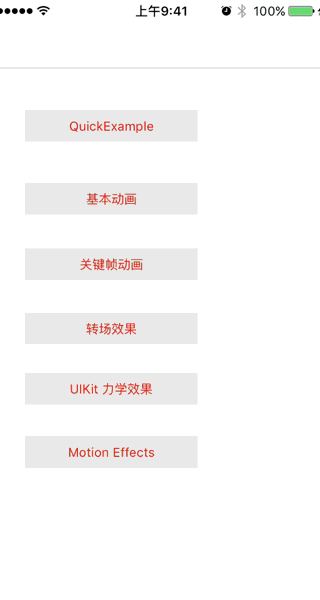
核心原理
UIInterpolatingMotionEffect 是 UIMotionEffect的一个子类,是具体的实现类,实现设备水平角度变化对UI元素的属性
//添加Interpolation motion effect的工具方法
func addInterpolatingMotionEffect(scope:Int,target:UIImageView){
//初始化一个 水平方向的 UIInterpolatingMotionEffect
let x_interpolation = UIInterpolatingMotionEffect(keyPath: "center.x", type:.TiltAlongHorizontalAxis)
//最大最小值设置
x_interpolation.minimumRelativeValue = -scope;
x_interpolation.maximumRelativeValue = scope;
//初始化一个 垂直方向的 UIInterpolatingMotionEffect
let y_interpolation = UIInterpolatingMotionEffect(keyPath: "center.y", type:.TiltAlongVerticalAxis)
//最大最小值设置
y_interpolation.minimumRelativeValue = -scope/2;
y_interpolation.maximumRelativeValue = scope/2;
//建立一个MotionEffectGroup,并把水平和垂直两种效果
let effectGroup = UIMotionEffectGroup()
effectGroup.motionEffects = [x_interpolation,y_interpolation]
//将MotionEffe绑定到UI元素上
target.addMotionEffect(effectGroup)
}
ui元素绑定效果后,设备水平角度改变,就会对应修改keyPath的value,这里指定的keyPath是中心坐标的x位置,所以会水平移动。
iOS上完成github404页面的Effect
步骤1:画界面
override func viewDidLoad() {
super.viewDidLoad()
vheight = view.frame.size.height
vwidth = view.frame.size.width
//步骤1:画界面
scenery()
//步骤2:设置motionEffect
motionEffects()
}
//布置舞台
func scenery(){
//bg 背景
bg = UIImageView(image: UIImage(named:"bg.jpeg"))
sceneryElement(CGRect(x: -100, y: -100, width: vwidth+200, height: vheight+200), imageView: bg)
//yurt 蒙古包
yurt1 = UIImageView(image: UIImage(named: "yurt1"))
yurt2 = UIImageView(image: UIImage(named: "yurt2"))
sceneryElement(CGRect(x: vwidth-250, y: vheight/2-100, width: 200, height: 75), imageView: yurt1)
sceneryElement(CGRect(x: vwidth-140, y: vheight/2-150, width: 120, height: 50), imageView: yurt2)
//ship 飞船
ship = UIImageView(image: UIImage(named:"ship"))
sceneryElement(CGRect(x: vwidth/3, y: vheight/2, width: vwidth/3*2, height: vwidth/3), imageView: ship)
//text 文字
text = UIImageView(image: UIImage(named:"text"))
sceneryElement(CGRect(x: 20, y: vheight/3*2, width: vwidth/3, height: vwidth/3), imageView: text)
//octocat 章鱼猫
octocat = UIImageView(image: UIImage(named:"octocat"))
sceneryElement(CGRect(x: vwidth/2-vwidth/6+40 , y: vheight/3*2, width: vwidth/3, height: vwidth/3*1.2), imageView: octocat)
}
//初始化场景元素
func sceneryElement(frame:CGRect, imageView:UIImageView){
imageView.frame = frame
view.addSubview(imageView)
}
步骤2:设置motionEffect
//motionEffects 效果
//bg 背景 //yurt 蒙古包 //ship 飞船 //text 文字 //octocat 章鱼猫
func motionEffects(){
addInterpolatingMotionEffect(100, target: bg)
addInterpolatingMotionEffect(120, target: yurt2)
addInterpolatingMotionEffect(160, target: yurt1)
addInterpolatingMotionEffect(480, target: ship)
addInterpolatingMotionEffect(20, target: octocat)
addInterpolatingMotionEffect(50, target: text)
}
//添加Interpolation motion effect的工具方法
func addInterpolatingMotionEffect(scope:Int,target:UIImageView){
//初始化一个 水平方向的 UIInterpolatingMotionEffect
let x_interpolation = UIInterpolatingMotionEffect(keyPath: "center.x", type:.TiltAlongHorizontalAxis)
//最大最小值设置
x_interpolation.minimumRelativeValue = -scope;
x_interpolation.maximumRelativeValue = scope;
//初始化一个 垂直方向的 UIInterpolatingMotionEffect
let y_interpolation = UIInterpolatingMotionEffect(keyPath: "center.y", type:.TiltAlongVerticalAxis)
//最大最小值设置
y_interpolation.minimumRelativeValue = -scope/2;
y_interpolation.maximumRelativeValue = scope/2;
//建立一个MotionEffectGroup,并把水平和垂直两种效果
let effectGroup = UIMotionEffectGroup()
effectGroup.motionEffects = [x_interpolation,y_interpolation]
//将MotionEffe绑定到UI元素上
target.addMotionEffect(effectGroup)
}
完成后的demo效果
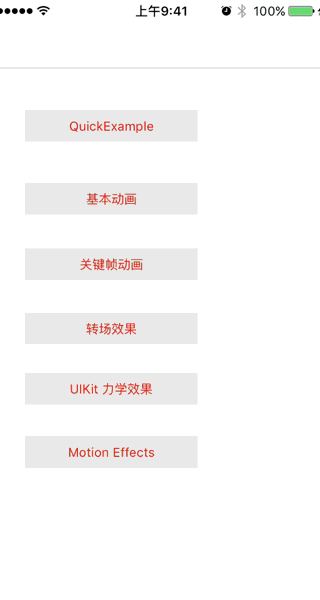
自定义的MotionEffect
自定义MotionEffect通过自定义Class继承UIMotionEffect,并实现方法keyPathsAndRelativeValuesForViewerOffset来实现的
自定义MotionEffect类
public class MyMotionEffect:UIMotionEffect {
override public func keyPathsAndRelativeValuesForViewerOffset(viewerOffset: UIOffset) -> [String : AnyObject]? {
//打印设备水平角度
NSLog("x:%f,y:%f", viewerOffset.horizontal,viewerOffset.vertical)
//返回对象是一个字典类型,key是修改UIView的键路径,value是修改的值
return ["center.y":fabs(viewerOffset.horizontal*1000)]
}
}
使用MotionEffect
myView = UIView(frame: CGRect(x: 0, y: 0, width: 300, height: 300))
myView.backgroundColor = UIColor.redColor()
view.addSubview(myView)
myMotionEffect = MyMotionEffect()
myView.addMotionEffect(myMotionEffect)
大家可以在demo中把注释去了查看效果。
override func viewDidLoad() {
super.viewDidLoad()
vheight = view.frame.size.height
vwidth = view.frame.size.width
//布置舞台
scenery()
//motion effects
motionEffects()
//自定义的MotionEffect效果
//addMyMotionEffect()
}
demo
本文的代码对于的文件名:AnimationAndEffects/MotionEffectsViewController.swift
感谢收看,如果对大家有帮助,请github上follow和star,本文发布在刘彦玮的技术博客,转载请注明出处
